Getting started
Requirements
Visual Studio Code - it is a lightweight but powerful source code editor which runs on your desktop and is available for Windows, macOS and Linux created by Microsoft. For detailed documentation of editor, getting-started guides and more visit official documentation.
F# - it is a mature, open source, cross-platform, functional-first programming language. It empowers users and organizations to tackle complex computing problems with simple, maintainable and robust code. Ionide supports F# version 6.0. Detailed installation instructions can be found of F# Software foundation webpage - for Windows, MacOS, and Linux
.NET SDK - .NET is lightweight, cross platform, modern implementation of .NET Framework. We strongly recommend installing it since some advanced Ionide features such as debugging and project scaffolding depends on SDK and
dotnetCLI tooling even if your application is targetting Full Framework. For detailed instructions on installing .NET visit official step-by-step installation guideVSCode C# plugin (optional) - Ionide's debugging capabilities relies on the debugger provided by Omnisharp team. To get it install C# extension from VSCode marketplace
MsBuild 2022 (Windows only, optional) - For old, verbose
.fsprojfiles on Windows MsBuild 2022 (17.0) needs to be additionally installed. You can find it in the Tools for Visual Studio 2022 section here or install Visual Studio 2022 itself. However, we highly recommend using new, SDK-based project files.
Plugin installation
Any VSCode extension can be installed using UI just inside VSCode. Bring up the Extensions view by clicking on the Extensions icon in the Activity Bar on the side of VS Code or the View: Extensions command (Ctrl+Shift+X). Then in search box type Ionide to find all 3 extensions we provide. Click the Install button and after a successful install, you'll see an Reload button which will prompt you to restart VS Code to enable the new extension. For more detailed information about plugin installation visit VSCode documentation
Plugin activation
VSCode plugins are running in external processes (which means they should never impact editor performance) and are activated lazily, when certain activation events happens. This means that plugins are not loaded unnecesserly, for example when you don't work on project using given programming language.
Ionide plugins are activated when:
Opened workspace contains any
.fsproj,.fs, or.fsxfileNew
.fsproj,.fs, or.fsxfile is created in workspace that was not containing those files before.
Debug plugin activation
Sometimes, Ionide will not start working properly after its installation due to some local misconfiguration. For example, if its process reaches the configured user limit on the number of inotify instances.
Then, in order to better understand what is happening, you can check the Ionide logs at the VS Code program:
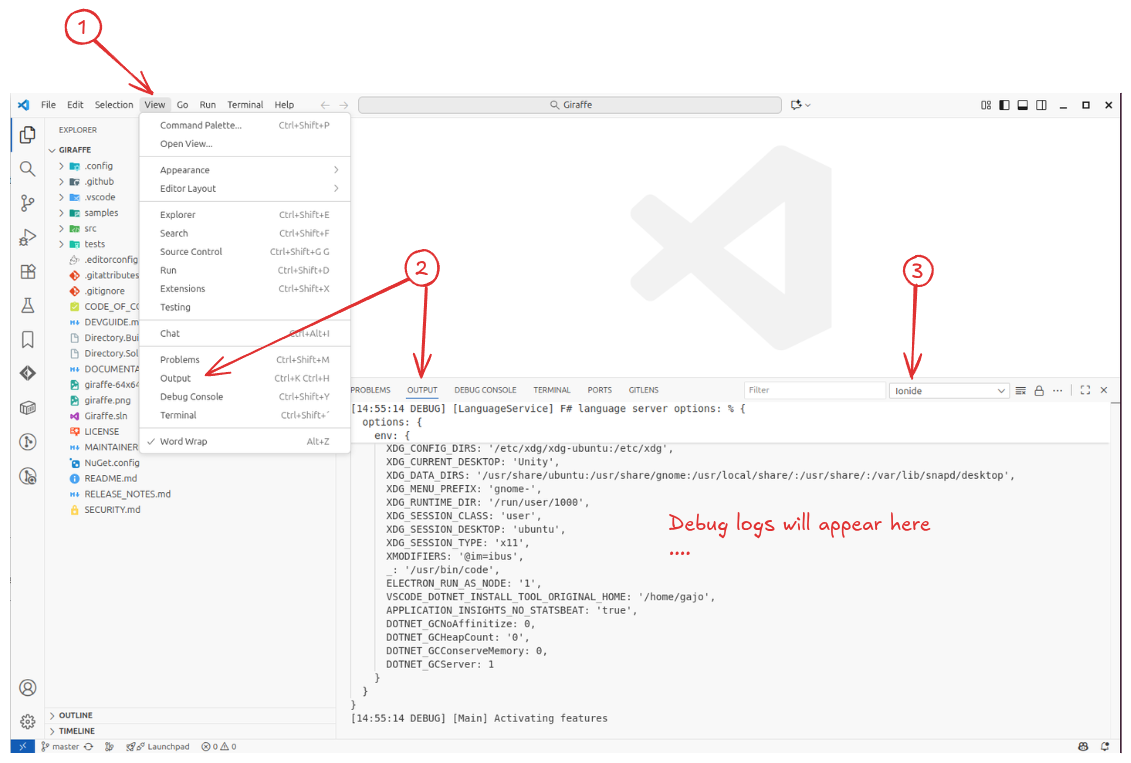
- Click at the "View" button;
- Then, click at the "Output" and assert that the OUTPUT terminal will open;
- Finally, select the "Ionide" element at the drop down list.
There you can find all the logs related to this extension.