General information
Ionide is complex tool with many options, and powerful capabilities, supporting multiple scenarios available to F# developers. As such is crucial to learn some general information about Ionide's requirements, and different configuration options that should be used depending on the different runtime and environments that can be used.
Project files parsing
Ionide supports SDK-based project files and solutions only. When you open VSCode in particular workspace, Ionide will try to find all .sln files in this workspace, and you will be presented with the option to open particular solution or ignore solution files and load all projects in the solution.
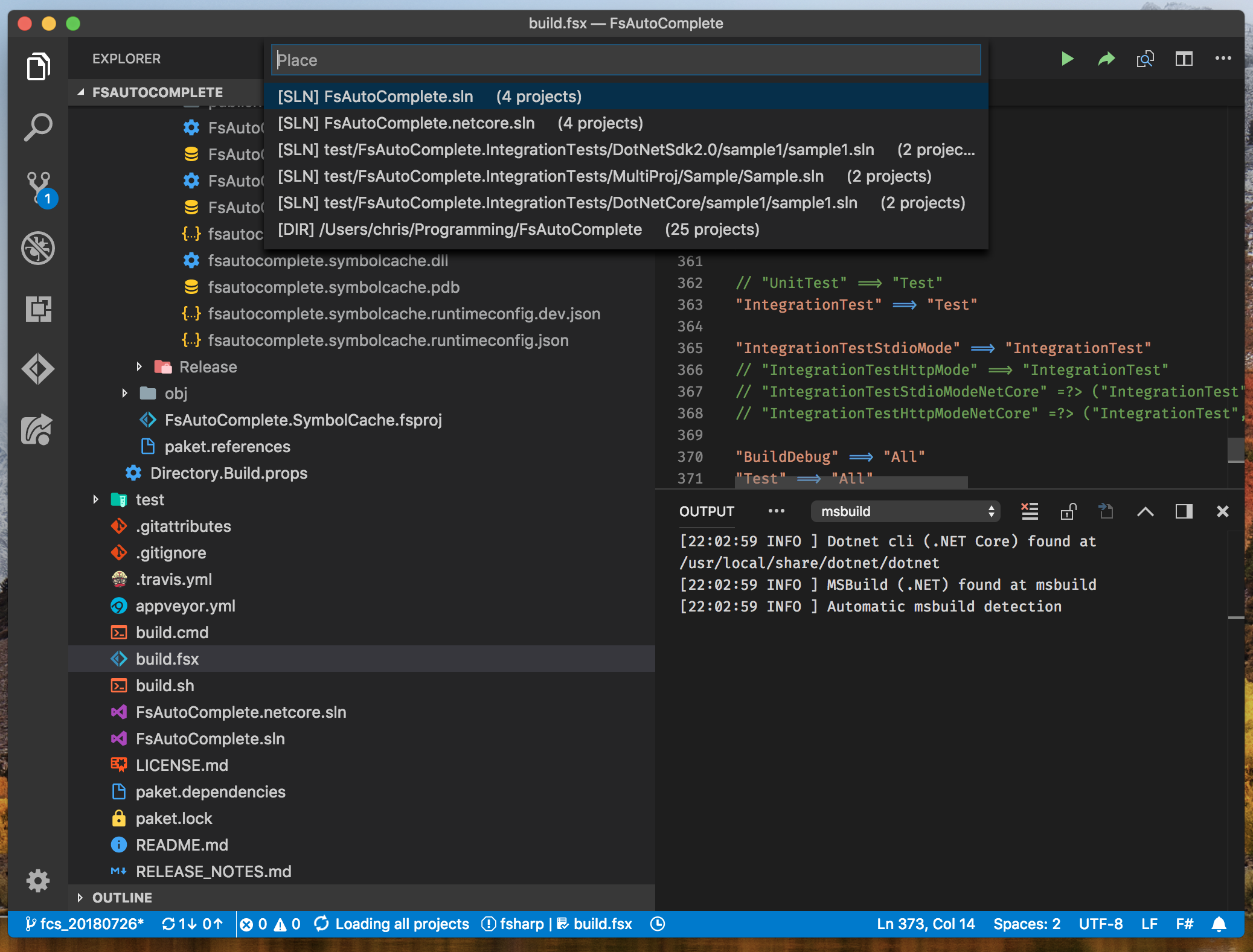
When Ionide detects any F# projects it will display them in the Solution Explorer. To access it you need to press F# logo button on the activity bar. In there you will see list of F# projects, their status, list of file and references. You can also right-click on different nodes in the tree to access operations that can be performed by the Ionide, such as Build Project or Add file.
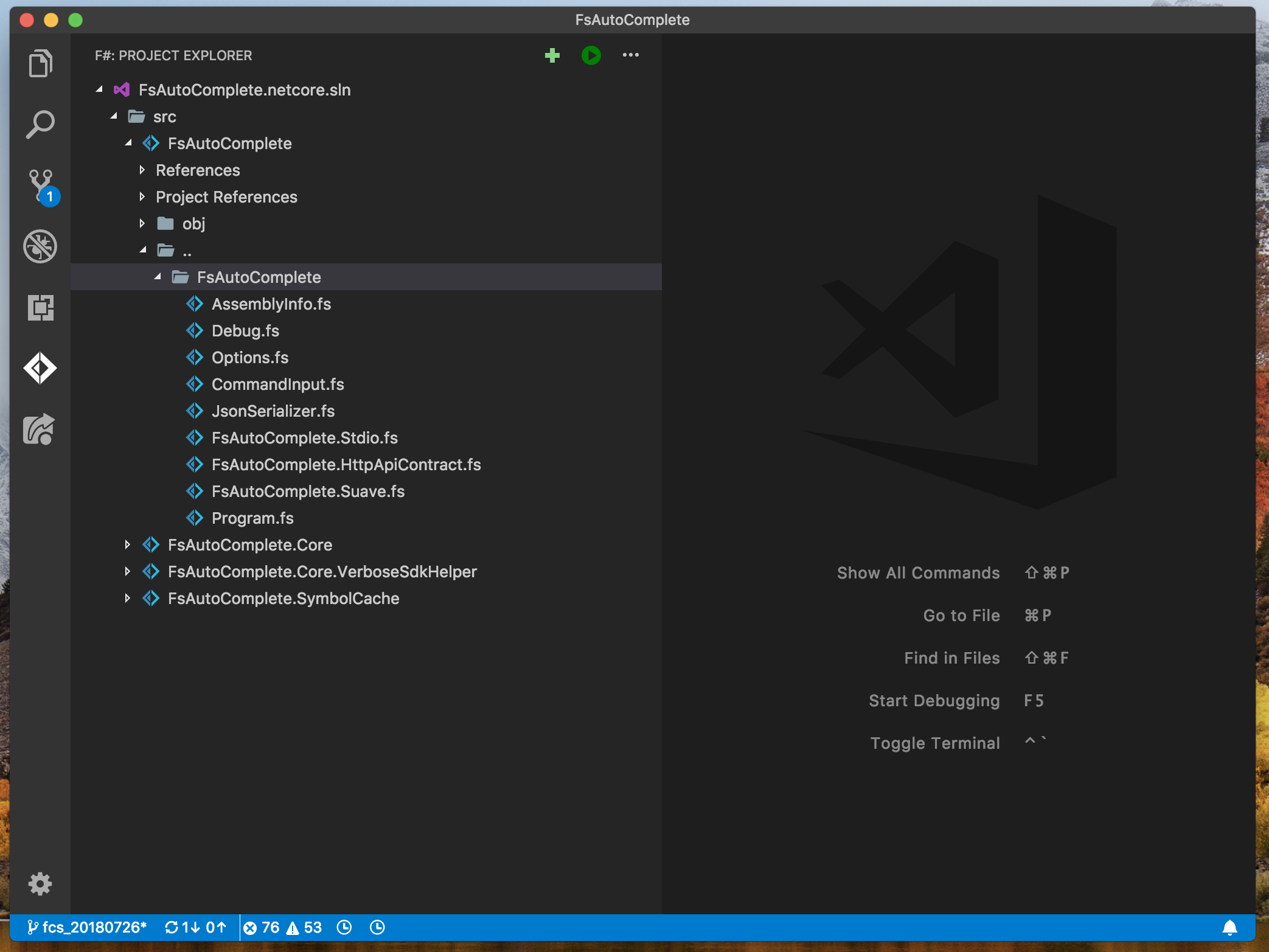
NOTE: In case of the problems with project parsing (Projects in status
loading failed) you can right-click on the project node and useShow Project Statusto see more details about the problem. We also recommend usingF#: Clear Cacheaction and reloading the window, as first step in debugging any problems.
FsAutoComplete Service Runtime
The Ionide plugin relies on the F# compiler services for processing code in the editor. This requires the .NET SDK version 6.0.100 or greater to be installed on your machine.
MsBuild Host
The Ionide plugin provides deep integration with MSBuild - starting from project parsing (process of getting list of files, references and properties out of fsproj file) through project modifications (adding new files, ordering them, adding project-to-project references) to building and running projects. All features provided by Ionide in area of project management are described more in the Project section.
Ionide uses the cross platform version of MsBuild provided by the installed .NET SDK.