MSBuild
Using Analyzer Build Target in a Project
The path to the analyzer DLL files could be tricky to get right across a wide range of setups. Luckily, we can use a MSBuild custom target to take care of the path construction. Add FSharp.Analyzers.Build to your project. This imports a new target to your project file (AnalyzeFSharpProject) and will allow us to easily run the analyzers for our project.
Installing Target via Nuget
If you are using Nuget, add it to your .fsproj file:
|
Installing Target via Paket
If you are using Paket, add it to your paket.dependencies
|
as well as the paket.references of your project:
|
Configuring the Build Target
Before we can run dotnet msbuild /t:AnalyzeFSharpProject, we need to specify our settings in a property called FSharpAnalyzersOtherFlags:
|
To locate the analyzer DLLs in the filesystem, we use the variable $(PkgG-Research_FSharp_Analyzers). It's produced by NuGet and normalized to be usable by MSBuild.
In general, a Pkg prefix is added and dots in the package ID are replaced by underscores. But make sure to look at the nuget.g.props file in the obj folder for the exact string.
The /analyzers/dotnet/fs subpath is a convention analyzer authors should follow when creating their packages.
Running the Build Target
At last, you can run the analyzer from the project folder:
|
📓 Note: If your project has multiple TargetFrameworks the tool will be invoked for each target framework.
Using Analyzer Build Target in a Solution
Adding the custom target from above to all .fsproj files of a solution doesn't scale very well. We can use the MSBuild infrastructure to add the needed package reference and the MSBuild target to all projects in one go.
Setting up Directory.Build.props
We start with adding the PackageReference pointing to your favorite analyzers to the Directory.Build.props file.
This adds the package reference to all .fsproj files that are in a subfolder of the file location of Directory.Build.props:
|
Setting up Directory.Build.targets
Likewise we add the FSharpAnalyzersOtherFlags property to the Directory.Build.targets file. For first time MSBuild users, this is effectively the same as adding a property to each *proj file which exists in a subfolder.
|
⚠️ We are adding the FSharpAnalyzersOtherFlags property to our Directory.Build.targets and not to any Directory.Build.props file! MSBuild will first evaluate Directory.Build.props which has no access to the generated nuget.g.props. $(PkgG-Research_FSharp_Analyzers) won't be known at this point. Directory.Build.targets is evaluated after the project file and has access to Pkg generated properties.
Run Target for All Projects in the Solution
We can run the AnalyzeFSharpProject target against all projects in a solution
|
Configuring Specific Projects to Run
As we may not always want to target every project in a solution, we can create a second custom MSBuild target that calls the project-specific target for all relevant projects.
Add the following custom target to the Directory.Solution.targets file to be able to invoke analysis from all selected projects in one simple command:
|
You can also exclude certain projects from the analysis if they fall within the same pattern
|
Running the Solution Target
At last, you can run the analyzer from the solution folder:
|
Note: we passed the --code-root flag so that the *.sarif report files will report file paths relative to this root. This can be imported for certain editors to function properly.
MSBuild Tips and Tricks
MSBuild can be overwhelming for the uninitiated. Here are some tricks we've seen in the wild:
Use Well-Known Properties
Checkout the MSBuild reserved and well-known properties to use existing variables like $(MSBuildProjectFile).
Wrap Path Arguments in Quotes
As MSBuild is all XML, you can use " to wrap evaluated values in quotes:
|
Extend <FSharpAnalyzersOtherFlags> in Multiple Lines
You can extend the value of $(FSharpAnalyzersOtherFlags) by setting it again in multiple lines:
|
Verify Parameters are Present
It can be a bit confusing to find out if a variable contains the value you think it does. We often add a dummy target to a project to print out some values:
|
Run dotnet msbuild YourProject.fsproj /t:Dump and verify that CodeRoot has a value or not.
Analyze FSharp Projects After Build
If you'd like the analyzer to be run after a dotnet build, you can set RunAnalyzersDuringBuild or RunAnalyzers to true in your project file:
|
This is reusing the Roslyn Analyzers variables. For brevity, here are the relevant variables:
RunAnalyzersDuringBuild: Controls whether analyzers run at build time.RunAnalyzers: It takes precedence overRunAnalyzersDuringBuildand is used to control whether analyzers run at build time or not.
This will run after the CoreCompile target, which is the default target for building F# projects. The benefit of running after the CoreCompile target is this will speed up the analyzers execution as it will attempt to re-use the F# Compiler command line args FscCommandLineArgs property to run the analyzers without requiring a design-time build.
However, the FSharpAnalyzerAfterBuild target might be skipped if the CoreCompile target is not run due to incremental builds. If you want to run the analyzers after every build, you can set FSharpAnalyzersAlwaysRunAfterBuild to true:
|
Treating Warnings as Errors
You can use the standard WarningsAsErrors MSBuild property to treat specific warnings as errors. For example, to treat all warnings from the OptionAnalyzer (OV001) as errors, you can add the following to your project file:
|
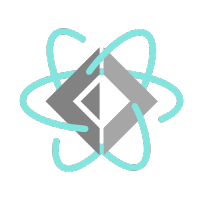 FSharp.Analyzers.SDK
FSharp.Analyzers.SDK