Configuring for the IDE
Currently, analyzers are only supported in FsAutocomplete/Ionide, which is used by Visual Studio Code and other editors that support the Language Server Protocol (LSP).
Visual Studio Code
In order to configure analyzers for VSCode, there are 2 ways.
Using NuGet Packages
For each project where you want to enable analyzers, add the following to your .fsproj file:
|
or if using Central Package Management in your Directory.Packages.props:
|
and then reference it in your project files as:
|
NOTE: The PrivateAssets="All" is important to ensure that the analyzer package does not get included in your published application. See Controlling dependency assets for more information.
After adding the package reference, you may need to do a dotnet restore to force FsAutocomplete to pick up the new analyzers for a specific project.
Configure a predefined path
This is useful if you're using paket to install analyzers to a specific directory in your project or have custom built analyzers to test against.
You will need to update your project's .vscode/settings.json file or your user settings. You should need the settings shown below.
|
After saving your new settings, FsAutocomplete should try to reload analyzers.
You should be able to test and see if the analyzers are working by opening a F# file in your workspace and entering the following code.

If not, you can enable FSharp.verboseLogging, restart VSCode, then open the Output pane (1) with the F# output channel selected (2).
|
You can then search (Cmd/Ctrl+F while in the Output pane) for FsAutoComplete.Analyzer (3) prefix in the log to see if analyzers are being loaded correctly.
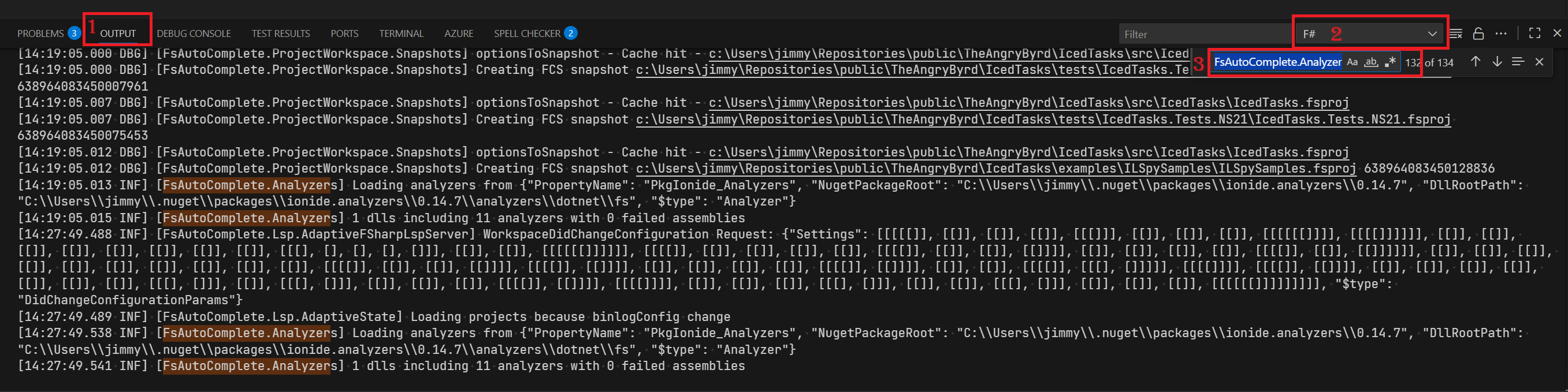
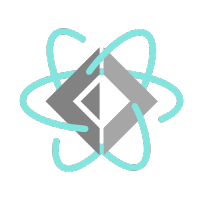 FSharp.Analyzers.SDK
FSharp.Analyzers.SDK